Hi
I'll give you a command that you can batch edit in a simple way ~
Is it too hard for the user to adjust one by one in the ex-post and extermination AD?
So I make a list with CSV and execute the command.
After running PowerShell on the AD server
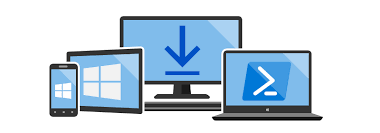
$ Users = Import-csv (c: \ filename.csv)
foreach ($ User in $ Users)
Once you get the csv.
I am putting a name, a department, a report line, a notation name, a description, an extension number, a job number, an email, a job title, etc. in a csv file.
{
Set-ADUser $ User.SamAccountName -Manager $ User.Newmanager
Set-ADUser $ User.SamAccountName -description $ User.description
Set-ADUser $ User.SamAccountName -displayName $ User.displayName
Set-ADUser $ User.SamAccountName -title $ User.title
Set-ADUser $ User.SamAccountName -department $ User.department
Set-ADUser $ User.SamAccountName -employeeID $ User.employeeID
Set-ADUser $ User.SamAccountName -OfficePhone $ User.telephoneNumber
Set-ADUser $ User.SamAccountName -EmailAddress $ User.mail
Set-ADUser $ User.SamAccountName -Office $ User.physicalDeliveryOfficeName
}
As you can see, there are commands to call csv and insert into AD.
You can do more with this application ~
If you look at my category, I have more information.
'powershell' 카테고리의 다른 글
| Delete hostname 30 days old in Active Directory powershell (0) | 2019.05.21 |
|---|---|
| Problem when converting displayname to another character in office365 (0) | 2019.05.21 |
| powershell AD 사용자 편집 및 활용 (0) | 2019.04.24 |
| office365 에서 displayname을 한글로 변환했을때 문제 (1) | 2019.04.24 |
| Active Directory에서 30일 지난 hostname 삭제 powershell (1) | 2019.04.24 |



댓글